Git
Git is the world’s most popular version control system. It can keep a complete history of the changes made to code, and revert back to old versions when needed. This feature comes handy when you want to make changes to code without losing the original.
Git also facilitates synchronizing code between different people, thus making collaboration in a team very easy. This feature leads to increases productivity in particular in large software project that involves many developers.
Git jargon
- Repository: A collection of files tracked by Git. The files that make up the content of this website is kept in a Git repository. We will make a repository for your homework, and one for your group project.
- Commit: Git does not save any changes made to the files within your repository until you "commit" it. So, as a verb, it is the action of storing a new snapshot of the repository's state in the Git history. When "commit" is used as a noun, it refers to a single point in the Git history.
- Staging: Let's explain this one with an example; assume you made changes to 4 files within your repository, but you only want to commit 2 of them because the other 2 are buggy or not complete yet. How do you commit only 2? Well, you put them in the "staging area" after which you commit. So, staging a file means that you have marked it for a commit.
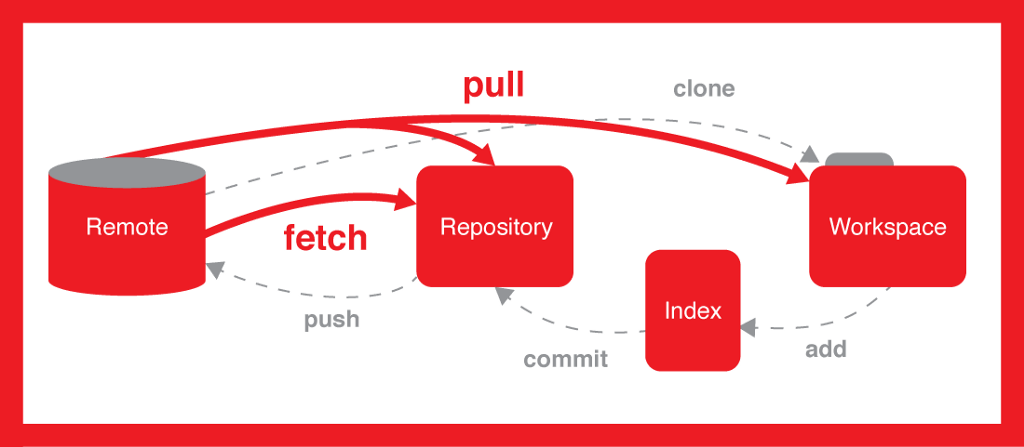
Install Git
Follow the instructions provided here to setup Git on your laptop or personal computer.
Using Git Locally
Open terminal in Linux or MacOS, or "Git Bash" on Windows.
Checking if Git is installed
Tell Git who you are
Setting up and starting a new Git repo
Git is not tracking all changes within the folder repository_name
info
If you are not comfortable with commands like cd and mkdir, you may want to consider reading a little on the Unix/Linux command line. I recommend "The Linux command line for beginners" by Ubuntu Tutorials (won't take an hour to complete it).
Adding new files to the staging area
You must get a list of Untracked files.
You must get a list of "Changes to be committed". By using git add . we added all (un-staged) files in your repository in the staging area.
info
You don't need to use git status every time you interact with Git. I used it to show you what happens when you make a new file (before and after it is to the staging area).
Committing the files
Checking commit history
The first few lines represent files that were modified or added, the numbers after the commit field represent the hash value of the commit (a unique string that identifies the commit). The Author and Date fields contain information about the author, time of commit, and the message the author sent with the commit.
Exercise
Open README.md file in your favorite text editor. Add your name to it and then save the file.
Head back to the terminal and execute git status; is Git smart enough to figure you've made a change to README.md?
Follow the commands above to add and commit the changes made to README.md to Git history.
Try git log again; how many commits do you have?
Reverting to a previous commit
Exercise
Can you revert back the README.md file?
Summary of useful commands
git add <filename(s)>: add files to the staging area to be included in the next commitgit add .: adds all files
git commit -m "message": take a snapshot of the repository and save it with a message about the changesgit commit -am <filename(s)> "message": add files and commit changes all in one
git status: print what is currently going on with the repositorygit log: print a history of all the commits that have been madegit reflog: print a list of all the different references to commits
git checkout <commit>: revert the working copy back to a given commit. Use it if you want to discard changes to un-staged file/s.git reset --hard <commit>: reset the repository to a given commit. Use it if you want to undo staging of a modified file.
info
My "go to" place on learning Git (with many handy resources on using it): git-tower.com/learn/
tip
If you don't like working with terminal to manage your git repository, you are in luck! There are several great software that provide a graphical user interface (GUI) for it. You may want to checkout gitkaraken, sourcetree, or gittower. Moreover, IntelliJ has Git and GitHub plugins that makes it easy to manage your repository within the IDE. This will get you started!
tip
If you still feel you need to to brush up on your basic Git & Github commands, I suggest watching this half hour crash course video.